NextGen
NextGen
| Title | Date |
| Admin Dashboard | 9/26/19 |
| Task Manager | 9/26/19 |
| Parent Module | 9/26/19 |
| Adding Coaches Advisor | 9/26/19 |
| Assigning a new advisor | 9/26/19 |
| Assign a user the jmc administrator privilege | 8/7/19 |
| Coaches app Communicating Via Email | 8/7/19 |
| Coaches app Communicating Via Text | 8/7/19 |
| Coaches app Communicating Via Voice | 8/7/19 |
| Coaches app View Student Data | 8/7/19 |
| Communications Module | 8/7/19 |
| Create Coaches and Advisors | 8/7/19 |
| Create Office User | 8/7/19 |
| Creating a new advisor | 8/7/19 |
| Enable Lunch Access | 8/7/19 |
| Enabling Two-Factor Authentication | 8/7/19 |
| How to download the Coach and Activities App | 8/7/19 |
| Make Rosters | 8/7/19 |
| Managing substitute teachers | 8/7/19 |
| Print Advisor list | 8/7/19 |
| Putting in Activity Defs | 8/7/19 |
| Re-enter a returning student | 8/7/19 |
| Run an Activities Query | 8/7/19 |
| Set password Strength | 8/7/19 |
| Viewing student progress as 2nd advisor | 8/7/19 |
| What is an Ambassador | 8/7/19 |
NextGen
NextGen
NextGen
NextGen
NextGen
NextGen
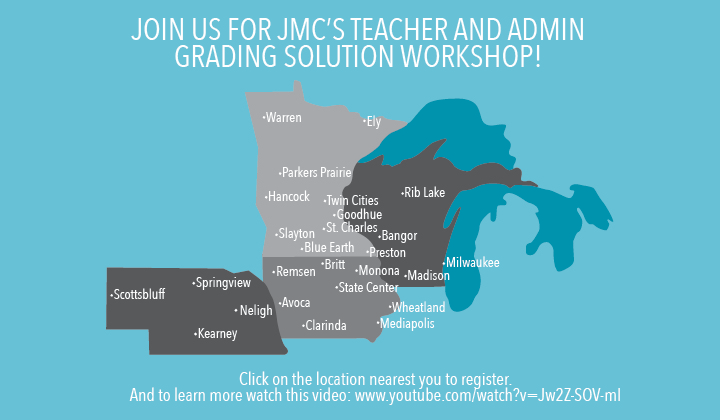
NextGen
NextGen
NextGen
NextGen
NextGen
NextGen
NextGen
NextGen
NextGen
NextGen
NextGen
NextGen
NextGen
NextGen
NextGen
NextGen
NextGen
NextGen
NextGen
NextGen
NextGen
NextGen
NextGen
NextGen
NextGen
NextGen
NextGen
NextGen
NextGen
NextGen
NextGen
NextGen
NextGen
NextGen
NextGen
NextGen
NextGen
NextGen
This is a placeholder
NextGen
Just a parent page.
NextGen
NextGen
NextGen
NextGen
NextGen
NextGen
NextGen Transition
Thank you for your interest in the Next-Gen Products. This page is only intended for clients who have used the JMC pre-web program and are transitioning to the JMC Next-Gen products.
Briefly, we have videos for each type of user (Office, Admin, Teacher, Health, Lunch) to view and start using the program. We are confident they will be all you need to start using our new web-based product. If necessary, our tech support line and webinars are a great way to get any questions answered about the Next Generation program.
Transitional Resources
The Next-Gen Office program is very similar to the pre-web program you have used in the past but we encourage you to treat it as a new program. Take time to familarize yourself with the Next-Gen program and follow the steps below. This will help you have a smoother transition to the Next-Gen Office program.
Step 1: Download the Next-Gen Office Transition document to use as you go through the instructional videos in step 3 as it will be your notes for those videos. Each office user should have this document. Click here to download.
Step 2: Download the “Starting the 16-17 School Year Checklist Next-Gen” to use as you start working with the program. You should also have this document in hand while you watch the video in step 3. Each JMC building should have one of these documents. Click here to download.
Step 3: View the "Next-Gen Office Transition” instructional videos below.
- Click here to view the Next-Gen Office Transition Part One instructional video.
- Click here to view the Next-Gen Office Transition Part Two instructional video.
Step 4: If you are new to the District Program view the "Converting to the District Program” instructional video. Click here to view.
Step 5: After viewing the video(s), start using the Next-Gen Office program and use the two documents above to guide you through the steps to start the school year.
Step 6: Please view the “16-17 Office Update” instructional video for updates made to the program during the Summer. This will be avalable August 2016 on the Home Page of your Office Program.
Transitional Resources
The Next-Gen Office program is very similar to the pre-web program you and your staff have used in the past but we encourage you to treat it as a new program. Take time to familarize yourself with the Next-Gen program and follow the steps below. This will help you have a smoother transition to the Next-Gen Office program.
We feel that it is very important that Administrators encourage their staff to use the resources available to help with the transition to the Next-Gen products. Because of this we have two sections for administrators to consider:
1. Administrator training.
2. Overview of staff training
3. Elementary/Middle School Scheduling Resources
4. High School Scheduling Resources
1. Administrator Training
Step 1: View the "Next-Gen Transition - Admin” instructional video. This is a very brief overview that will show you a few new features to the Next Gen Program and show you where your staff resources are listed. Click here to view.
Optiional Steps
Step 2: Download the Next-Gen Office Transition document to use as you go through the instructional video in step 4 as it will be your notes for that video. Each office user should have this document. Click here to download.
Step 3: Download the “Starting the 15-16 School Year Checklist Next-Gen” to use as you start working with the program. You should also have this document in hand while you watch the video in step 4. Each JMC building should have one of these documents. Click here to download.
Step 4: View the "Next-Gen Office Transition” instructional videos below.
Click here to view the Next-Gen Office Transition Part One instructional video.
Click here to view the Next-Gen Office Transition Part Two instructional video.
2. Overview of Staff Training
Secretary/Office Professionals
Secretaries/Office Professionals should download the Next-Gen Transition – Office document and watch the “Next-Gen Transition Office” instructional videos. In addition, each building should be using the 15-16 Starting the School Year Checklist – Next-Gen.
Technology Professionals
Technology Professionals should be in contact with JMC about the data conversion process and hosting options. In addition, they can view the “Next-Gen Transition –Office” instructional video at any time if they use the office program.
Teachers
Teachers should download the Next-Gen Transition – Teacher document and watch the “Next-Gen Transition – Teacher” instructional video as a group if possible.
Food Service Professionals
Food Service Professionals should download the Next-Gen Transition – Lunch document and watch the “Next-Gen Transition – Lunch” instructional video. In addition, they can view the “Next-Gen Transition – Office” instructional video at any time if they use other parts of the office program.
Health Professionals
Health Professionals should download the Next-Gen Transition – Health document and watch the “Next-Gen Transition – Health” instructional video. In addition, they can view the “Next-Gen Transition – Office” instructional video at any time if they use other parts of the office program.
3. Elementary/Middle School Scheduling Resources
Elementary/Middle schools who have primarily self-contained classes can use the following resources:
1. Download and use the Elementary/Middle School instructional documentation. This document can stand alone but is also meant as a companion to the instructional videos. Click here to download.
2. Watch the Elementary/Middle School Scheduling instructional video. Click here to view.
4. High School Scheduling Resources
The six stages of scheduling are explained in this important document. If you have specific scheduling quetions please call our tech support line and we can help you with your schedule.
Transitional Resources
It is strongly reccomended that all teachers in a district watch the instructional video in "Step 2" as a group and discuss any questions at that time.
The Next-Gen GradeBook is very similar to the IP GradeBook you have used in the past. Follow the steps below and you will have a smoother transition to the Next-Gen GradeBook.
Step 1: Download the Next-Gen Transition GradeBook document to use as you watch the instructional video in step 2 as it will be your notes for that video. Each teacher should have this document. Click here to download.
Step 2: View the "Next-Gen Transition - GradeBook” instructional video. Click here to view. In addition, there will be a video dispayed on the GradeBook Homepage in August that will show you features that are new in the gradebook for 2016-2017. This video should be viewed as well.
Step 3: (Only for teachers who use Standards and Benchmarks/Elementary report cards through JMC) View the "Next-Gen- Standards and Benchmarks Gradebook" instructional video. This video is intended for teachers who already know how to access their Standards and Benchmarks though the JMC IP Gradebook (in the 15-16 school year) as this will show them how they are completed in the Next-Gen GradeBook (for the 16-17 school year). Click here to view.
In addition, Teachers who access Standards and Benchmarks should use the Standards and Benchmarks Instructional Documentation to guide them through the process. Click here to download.
Resources for Teachers New to JMC Grading
New Teacher Gradebook Training Videos:
Next-Gen GradeBook Part 1: Click here to view.
Next-Gen GradeBook Part 2: Click here to view.
New Teacher Standards and Benchmarks Instructional Video: Click here to view.
Standards and Benchmarks GradeBook (Next-Gen): Next-Gen Gradebook Instructions for accessing, using, and assessing Standards and Benchmarks. Click here to view.
Spring: January – June
1. Contact JMC to set up a time to convert to the Next-Gen products.
2. If we are hosting for you we will provide you with the necessary links. If you are hosting your own data we will guide you through the installation process. If you have any questions about hosting data on your server or JMC hosting your data contact Eric at JMC (1.800.524.8182 x222).
Summer: Late July – Early August
3. Make the IP Address for the GradeBook available to teachers by email or on your school’s website.
August
4. Download and install the POS application onto any “lunchroom” computers that will be charging meals or a la carte items. The download for this can be found on the "POS and Form Designer Downloads" on this page.
5. Download and install the Form Designer application onto one computer in each building to create standards and benchmarks forms, custom report cards, or student information forms. The download for this can be found on the "POS and Form Designer Downloads" on this page.
6. Make the IP Address for Online Parent and Student Access available on your school’s website.
Transitional Resources
The Next-Gen Office program is very similar to the pre-web program you have used in the past but we encourage you to treat it as a new program. Take time to familarize yourself with the Next-Gen program and follow the steps below. This will help you have a smoother transition to the Next-Gen Office program.
Step 1: Download the Next-Gen Lunch Transition document to use as you go through the instructional video in step 3 as it will be your notes for that video. Each food service professional should have this document. Click here to download.
Step 2: View the "Next-Gen Lunch Transition” instructional video. Click here to view.
(The POS user interface is the same as it was previously so there is no transition video for the POS). Click here to view.
Step 3: If you are interested in viewing an overview of the Next-Gen Office program (not Lunch module specific), you can view the "Next-Gen Office Transition” instructional videos below.
Click here to view the Next-Gen Office Transition Part One instructional video.
Click here to view the Next-Gen Office Transition Part Two instructional video.
Other Instructional Videos
In addition to the transtional video above there are other instructional videos you can view.
Next-Gen Lunch - Part One - A short introduction to the Lunch Module. Click here to view.
Next-Gen Lunch - Part Two - Setting up the Lunch Module. Click here to view.
Next-Gen Lunch - Part Three - A short introduction to the POS (Point of Sale). Click here to view.
Next-Gen Lunch - Part Four - A short introduction to reports in the Lunch Module. Click here to view.
Transitional Resources
The Next-Gen Office program is very similar to the pre-web program you have used in the past but we encourage you to treat it as a new program. Take time to familarize yourself with the Next-Gen program and follow the steps below. This will help you have a smoother transition to the Next-Gen Office program.
Step 1: Download the Next-Gen Health Transition document to use as you go through the instructional video in step 2 as it will be your notes for that video. Click here to download.
Step 2:: Click here to view the Next-Gen Health Transition instructional video. Click here to view.
Step 3: If you are interested in viewing an overview of the Next-Gen Office program (not Health module specific), you can view the "Next-Gen Office Transition” instructional videos below.
Click here to view the Next-Gen Office Transition 15-16 Part One instructional video.
Click here to view the Next-Gen Office Transition 15-16 Part Two instructional video.
NextGen
NextGen
NextGen
NextGen
NextGen
NextGen
NextGen
NextGen
NextGen
NextGen
NextGen
NextGen
NextGen
NextGen
NextGen
NextGen
NextGen
NextGen
NextGen
NextGen
Attendance:
- Add Student - IA - Received Educational Services defaults to 99 ~ 9/25/2012
- Drop Add Report - Wasn't showing Drops if no Drop Day Zeroes in IA ~ 9/25/2012
- Activities - Edit Activity Rosters now recognizes multiple Commendations ~ 10/31/2012
- Period Attendance - Report For Student(s) - Export now inculdes reasons ~ 11/12/2012
- Edit Activity Rosters - Fixed an issue if no commendation was selected ~ 11/12/2012
- Activities Query - Fixed issue when student had two physical exams. Removed Adults from search ~ 11/15/2012
- Attendance Totals - Added option for ethnicity breakdown ~ 11/21/2012
- Email Attendance Alerts - Consider the maximum periods in the day setting when reporting absences ~ 12/12/2012
- IA - Reenter Student - Default Received Educational Service to 99 in Enrollment History ~ 1/7/2013
- Lists - Fixed issue when logging into District ~ 1/7/2013
- Lists - Custom Labels - Allow user to select font size ~ 1/9/2013
Discipline:
- Discipline Report For a Student - Export fixed commas in address ~ 10/12/2012
Fees:
- Fee Invoices - Bigger font ~ 10/4/2012
- Print Invoice option from edit screens ~ 10/9/2012
- Print Fee Invoices - Fixed issue preventing printing by Organizations ~ 11/12/2012
Grading:
- Credit Check Detail - Paginate between students ~ 9/25/2012
- Grade Point Averages - If selecting by ID, sort students alphabetically ~ 9/25/2012
- Midterm Report Cards - Grade Point Averages - If selecting by ID, sort students alphabetically ~ 9/25/2012
- Credit Check Detail For a Student - Removed non-Graduate Credit bearing courses ~ 10/4/2012
- Report Cards - Sort by Term, Period, and CourseName. Shift report to right to prevent printer cutting off left edge ~ 10/4/2012
- Midterm Report Cards - Sort by Term, Period, and CourseName. Shift report to right to prevent printer cutting off left edge ~ 10/4/2012
- Print Progress Reports - Email if Possible ~ 10/4/2012
- Report Cards, Midterm Report Cards - Allow apostrophes in comments ~ 10/9/2012
- Custom Report Cards - Now handles a mix of grading schemes ~ 10/12/2012
- Print Transcripts - Long course names now wrap to 2 lines if necessary ~ 10/12/2012
- Report Cards - WHen selection Sequentially, sort report cards alphabetically ~ 10/22/2012
- Print Report Card Forms - Removed the extra " Honor Roll" text ~ 10/29/2012
- Report Cards and Midterm Report Cards - If printing to a full page, now drops content down to make room for school letterhead ~ 10/31/2012
- Report Cards - Include Hex 1 grades when printing for Quarter 1 ~ 10/31/2012
- Report Card Forms - Include calculated results ~ 11/12/2012
- Honor Roll - School-specific changes ~ 11/12/2012
- Progress Reports - Removed extra space from the mailto link ~ 11/12/2012
- Honor Roll - Special Export All for Responsibility clients ~ 11/15/2012
- Print Progress Reports - Start Each Student on Odd Page for 2-Sided printing ~ 11/15/2012
- Report Cards - Added student Suffix to name ~ 11/16/2012
- Report Card Forms - Added student Suffix to name ~ 11/16/2012
- Print Transcripts - Added student Suffix to name ~ 11/16/2012
- Print Transcripts - Fixed Activity Commendation printing ~ 11/21/2012
- Print Transcripts - Fixed an issue printing comments ~ 12/4/2012
- Edit Schedules and Grades - Significantly optimized the page for speed. The page is now much faster and allows selection of classes by course name or number ~ 12/12/2012
- Edit Schedules and Grades - Added option to Delete All Courses ~ 12/12/2012
- Edit Schedules and Grades - Added option to Copy Schedule from Another Student ~ 12/12/2012
- Edit Graduation Requirements - Added an Import option ~ 12/12/2012
- Print Progress Reports - Added the option to delete specific teacher reports ~ 12/12/2012
- Teacher to Office - Fixed an issue preventing Exam grades from transferring to the Office from the GradeBooks at the end of the grading term ~ 12/19/2012
- Test Scores - MN GRAD Assessments in various pages, and an NWEA update ~ 1/7/2013
- Report Cards - If choose Random, print in chosen order ~ 1/7/2013
- Lesson Plans - Fixed January issue ~ 1/7/2013
- Delete Comments - Only delete comments from active students ~ 1/9/2013
Health:
- Edit Health History - If Height/Weight record is added, then a BMI record is added (if Height in X'Y' format and Weight in ZZ# format) ~ 9/25/2012
- Edit Health History - Fixed gray text in IE. Allow decimal Weights ~ 10/4/2012
- Edit Immunizations - Fixed gray text in IE. Prevent a blank date from saving ~ 10/4/2012
- Health History - Added Concussion Awareness ~ 10/9/2012
- Edit Health History - BMI creation - allow decimal Height and Weight values. (Example 6'1.75" 220#) ~ 10/12/2012
- Edit Health History - Correctly adds records if Left/Right orientation is reversed ~ 10/31/2012
- Print Health Records - Can now choose By Grade even when logged into District ~ 10/31/2012
- Immunization Labels - Fixed Select By Grade when logged into District ~ 11/12/2012
- Edit Student Health Note - Increased allowed size to 20000 characters ~ 11/15/2012
- Edit Health History - Now Checks for enabled Health History categories to prevent an error when adding a new row ~ 12/12/2012
Lunch:
- Lunch Claims Edit Check - Default attendance factor to 94.4% ~ 9/25/2012
- Edit Student Lunch, Edit Family Lunch, Edit Cash Accounts - Undelete option ~ 10/4/2012
- Lunch Missing Application Check - Exempt inactive students ~ 10/4/2012
- Edit Student Lunch - Adult account deposits now record into the correct pricing group ~ 10/12/2012
- Lunch Integration - RevTrak Import / rSchoolsToday Import - Consider date AND TIME of deposit when comparing for duplicate deposits ~ 10/19/2012
- Edit Student Lunch, Edit Family Lunch - Fixed issue when printing transactions on some browsers ~ 10/22/2012
- Edit Student Lunch, Edit Family Lunch - Allow deposits up to $1,000,000 ~ 11/12/2012
- Lunch Reimbursables Report - Fixed incorrect displayed total cost value for Reduced Breakfast, Free Breakfast, and Adult Breakfast ~ 11/12/2012
- Low Balance Notices - Fixed Mailing Label issue ~ 11/12/2012
IA Reporting:
MN Reporting:
- MARSS Capture Files - Pad Race field to 1 character is missing ~ 9/25/2012
- MARSS Edit Student - Can edit last location on any row other than first (regardless of day number) ~ 9/25/2012
- STAR Licensed Staff - Lengthened the input box for some fields ~ 9/25/2012
- STAR Nonlicensed Staff - Lengthened the input box for some fields ~ 9/25/2012
- STAR - Edit Licensed Staff, Edit Nonlicensed Staff - Allow apostrophes in name fields ~ 10/9/2012
- STAR - Edit Licensed Staff Assignments - Fixed issue preventing first record entry ~ 10/9/2012
- STAR - Import Course Data - Update Assignment Code if applicable ~ 10/9/2012
- STAR - Print Data - Added Grade to Licensed Staff Assignments printout ~ 10/12/2012
- STAR - Edit Licensed Staff Assignments - Grade Level now allows code 15 ~ 10/29/2012
- SERVS MCCC Staff Export - Changed "Period" to "PeriodNumber" in export ~ 10/31/2012
- MARSS Capture - Took out unnecessary warning ~ 11/12/2012
- MARSS MCCC Course Catalog - Update to schema version 2 ~ 11/12/2012
- SERVS - MCCC Staff File - Only include courses with a non-blank SCED code ~ 11/21/2012
- SERVS - MCCC Student File - Only include courses with a non-blank SCED code ~ 11/21/2012
- MARSS Edit Student Data - Now validates Status Start Date and Status End Date range ~ 11/21/2012
- SERVS - MCCC Staff File - Handle bilingual courses ~ 11/28/2012
- SERVS - MCCC Student File - Handle invalid characters in fields ~ 12/3/2012
- MARSS Notification of Change in Enrollment - Fixed an issue obtaining a student's test scores ~ 12/4/2012
- SERVS - MCCC Student File - Only include students marked for In State Reporting ~ 12/19/2012
NE Reporting:
- NSSRS - First Round Nebraska updates ~ 10/4/2012
- NSSRS - Second Round Nebraska updates ~ 10/9/2012
- NSSRS - State Reporting Exports (new Title I template) ~ 10/12/2012
- NSSRS School Template - Include students even if not included in attendance ~ 10/31/2012
- NSSRS School Enrollment Template - Only include students marked for In Attendance ~ 11/30/2012
WI Reporting:
- Capture Files ~ 9/25/2012
- Added Payer District Number to ISES Student Load File ~ 10/4/2012
- October 1 Child Count File ~ 10/9/2012
Scheduling:
- Course Data List - Grading Info - Correct values in GCR and GPA columns ~ 9/25/2012
- Scheduler - Improved balance when scheduling for partial year ~ 10/9/2012
- Course Data List - Use the section Course Origination ~ 10/12/2012
- CRDC Data - New report ~ 11/21/2012
- Edit Schedules and Grades - Significantly optimized the page for speed. The page is now much faster and allows selection of classes by course name or number ~ 12/12/2012
- Edit Schedules and Grades - Added option to Delete All Courses ~ 12/12/2012
- Edit Schedules and Grades - Added option to Copy Schedule from Another Student ~ 12/12/2012
- Teacher Utilization - Fixed printing issue ~ 1/7/2013
- Edit Student Schedules - fixed issue with Lock dropdown ~ 1/9/2013
Standards and Benchmarks:
- Standards and Benchmarks Catalog - Formatting issues and Export ~ 9/25/2012
- Print Standards and Benchmarks Report Cards - Added Building dropdown. Added option to print to Legal-sized paper ~ 10/4/2012
- Edit Benchmarks - Fix for IDs shorter than 3 characters ~ 10/4/2012
- Print Standards and Benchmark Forms - Course Teacher Name now prints ~ 10/29/2012
- Standards and Benchmark Report Cards - If a blank resultID is the same date as a non-blank resultID, we will use the non-blank resultID ~ 10/31/2012
- Standard and Benchmark Report Cards - Prints a generic report if no form is chosen ~ 10/31/2012
- Edit Standards and Benchmarks - Fixed issue preventing deleting a calculated assessment result ~ 11/12/2012
- Edit Benchmark Instances - Handle incorrect instances to course #0 ~ 11/12/2012
- Print Standards and Benchmark Transcripts - Include calculated results ~ 11/12/2012
- Print Standards and Benchmarks Transcripts - If a mix of attendance terms exist, now correctly prints totals for all term types ~ 11/28/2012
- Print Standards and Benchmarks Transcripts - If Grade 0, print the Kindergarten group name instead of "0" ~ 11/28/2012
- Print Student Information Forms - If Grade 0, print the Kindergarten group name instead of "0" ~ 11/28/2012
- Benchmarks Query - Now handles course-instanced benchmarks ~ 12/12/2012
- Report Cards - Ignore blank results ~ 1/7/2013
- Edit Student Results - Allow apostrophes in comment ~ 1/9/2013
General:
- Student Data Print - Pagination between students ~ 9/25/2012
- Edit Contacts - Fix if State unassigned ~ 10/4/2012
- Edit School Data - Display currently selected End of Year Date ~ 10/4/2012
- Administrator Options - Option to set usernames and random passwords ~10/9/2012
- Student Lists - Custom Labels - Allow selection of starting label ~ 10/12/2012
- Edit Student Data - Print button - Added Address line 2 ~ 10/19/2012
- Mailing Labels - Fixed Export ~ 10/22/2012
- Allow Spanish characters on forms ~ 10/22/2012
- cmERDC Exports - Enabled Discipline and GPAs exports ~ 10/31/2012
- Lists - Y/N fields now respond to ranges with N/Y in addition to 0/1. Sort fields don't have to be in list of chosen fields ~ 11/12/2012
- Mailing Labels - Remember scroll position of student name list ~ 11/12/2012
- cmERDC Exports - All exports done ~ 11/12/2012
- Edit Contacts - Save Phone if description is not blank even if phone number field is blank ~ 11/21/2012
- IE 10 compatibility ~ 12/12/2012
- Edit Student Data - Removed an extra page postback after choosing Copy Contact or Change Contact option ~ 12/12/2012
- Mass Change Fields - In MN, now allows setting of Graduation Standard Year ~ 12/12/2012
- Student Lists - Added additional fields ~ 12/12/2012
- When choosing students randomly, the corresponding output will be in the same order as the students were chosen ~ 12/19/2012
- Student Lists - Made a fix when sorting by a custom field ~ 12/19/2012
- Mailing Labels - Fixed overlap issue ~ 1/7/2013
- Print Student Info Forms - MN - USe MARSS ID ~ 1/7/2013
- cmERDC Export - Create one zip file for download ~ 1/9/2013
Assignment Summary:
- Now calculates averages for Stand-alone categories ~ 10/9/2012
Categories and Assignments:
- Avoid possible divide by zero error ~ 10/9/2012
- Copied categories start with 0 total points ~ 10/31/2012
- Can't accidentally delete assignments or categories with scores attached ~ 10/31/2012
- Categories/Assignments are ordered consistently where displayed ~ 12/12/2012
- When copying a stand-alone category now correctly copies points possible ~ 12/12/2012
Course Grades:
- Changed ordering of terms in drop-down. Changed ordering of grades in drop-downs ~ 11/12/2012
- If a teacher doesn't use Exam grades we no longer force Letter Grades to be used to calculate the final term grade. Percentages may be used ~ 12/12/2012
Edit Assessments:
- For Course or Grade - Handle teacher names with apostrophes ~ 9/25/2012
- For Student - Handle teacher names with apostrophes ~ 9/25/2012
- Edit Assessments - Interface tweaks ~ 10/4/2012
- Edit Assessments - UI tweaks ~ 10/9/2012
- For Student - Interface changes for long Benchmark names ~ 10/12/2012
- Avoid possible Divide By Zero scenario ~ 10/17/2012
- Honor the "Allow Multiple Dates Per Term in Assessments Sets" preference ~ 10/17/2012
- Fixed an issue with "locked" versus "calculated" assessments ~ 10/29/2012
- Edit Assessments - Calculate button now recalculates all classes ~ 1/9/2012
- Edit Assessments - Calculate button now correctly uses assignments for the assessment term ~ 1/9/2012
Edit Scores:
- Enabled the Maximum Score warning ~ 10/12/2012
- Assignment name header stays frozen when scrolling vertically ~ 10/17/2012
- Horizontal scrollbar is now accessible without having to scroll all the way to bottom of class list ~ 10/17/2012
- Multiple screen-size options to better utilize available space in user's window ~ 10/17/2012
- Narrower assignment columns (with hover tooltip) to fit more assignment columns in viewable area ~ 10/17/2012
- Check entered text length on score note ~ 10/31/2012
- Confirmation message when scores are saved ~ 10/31/2012
Office To Teacher:
- Remove same-section inactive students ~ 10/4/2012
- Fixed an issue which would unlock previously-locked course grade ~ 11/12/2012
- Made changes to increase speed ~ 11/21/2012
- Removes classes no longer assigned to the current teacher ~ 12/19/2012
- Removes classes no longer assigned to current teacher ~ 1/9/2013
Progress Reports:
- Don't include inactive students. Fixed issue involving two teachers submitting same-name progress report file ~ 9/25/2012
- When emailing, email all addresses for the contact ~ 10/9/2012
- Check maximum length on additional comment ~ 10/12/2012
- Store Consolidate checkbox state with report ~ 11/12/2012
- Speed increase. Allow students without a Primary contact. Indicate any missing scores ~ 11/21/2012
- Rewrote access to data for speed increase ~ 12/12/2012
Report For A Day:
- Fixed issue of missing last period column ~ 9/25/2012
Reports:
- Condensed printing to fit more information on each page ~ 1/9/2012
Scores Grid:
- Added Assignment Max Score ~ 10/9/2012
- Prints to PDF for proper pagination. Added option to export to Excel ~ 1/9/2013
Standards and Benchmarks Weighting:
- Fixed issue displaying assignments from other sections ~ 11/12/2012
Student Assessment Summary:
- Handle teacher names with apostrophes ~ 9/25/2012
Student Summary Report:
- Include all assignments, not just through today's date ~ 10/12/2012
- If locked, show locked grade instead of calculated grade ~ 11/12/2012
- Rewrote access to data for speed increase ~ 12/12/2012
Teacher To Office:
- Handle teacher names with apostrophes ~ 9/25/2012
- Better handle students who have changed sections since last Teacher-to-Office was performed ~ 11/12/2012
View Progress Reports:
- Removed extra space from the mailto link ~ 11/12/2012
General:
- Restrict to Current Date office setting honored ~ 10/4/2012
- IE 10 compatibility ~ 12/12/2012
- Remove Inactive Students - Removes scores when removing student ~ 1/7/2013
General:
- Fixed printing issues for some browsers ~ 11/28/2012
- IE 10 compatibility ~ 12/12/2012
Lesson Plans:
- Fixed January issue ~ 1/7/2013
Lunch:
- Fixed scrolling issue with IE ~ 11/12/2012
Report Cards:
- Display building name instead of district name ~ 11/12/2012
- Took Class Rank off Report Card ~ 11/15/2012
View Progress Reports:
- Removed extra space from the mailto link ~ 11/12/2012
General:
- Disallow changing of password ~ 10/4/2012
- Fixed printing issues for some browsers ~ 11/28/2012
- IE 10 compatibility ~ 12/12/2012
Lesson Plans:
- Fixed January issue ~ 1/7/2013
Lunch:
- Fixed scrolling issue with IE ~ 11/12/2012
Report Cards:
- Display building name instead of district name ~ 11/12/2012
- Took Class Rank off Report Card ~ 11/15/2012
View Progress Reports:
- Removed extra space from the mailto link ~ 11/12/2012
NextGen
NextGen
NextGen
NextGen
NextGen
NextGen
NextGen
NextGen
NextGen
NextGen
Attention: All resources for schools transitioning to the Next-Gen product are loacted on the Next-Gen Transition page on our site. Click here to go to the Next-Gen Transition page.
High School Scheduling Resources
Middle schools may also use this resource if they are buildig a High School style schedule
Six Stages of Master Schedule Building - Learn to build a master schedule in the JMC program. This document document will guide High Schools and Middle Schools, who have a HS style schedule, through the scheduling process. It has tools, tips, and steps for schools who build their master schedule by hand and those who use the Scheduling Aid to have JMC build their master schedule. Click the link below to download this document.
http://resources.jmcinc.com/uploads/files/Six_Stages_JMC_Scheduling.pdf
Schedules Module Comprehensive Documentation - This comprehensive document covers every page in the Schedules module. It also include the Six Stages of Master Schedule Building. Click the link below to download this document.
http://resources.jmcinc.com/uploads/files/NextGen_ScheduleDoc.pdf
Elementary/Middle School Resources
Where classes are primarliy self contained
Elementary and Middle School Scheduling Documentation - This document will guide Elementary and Middle Schools through the scheduling process if the majority of their classes are self contained. This document is meant to be used in conjunction with the Elementary/MS Scheduling instructional video. Click the link below to download this document.
http://resources.jmcinc.com/uploads/files/NG_ElemMS%20Schedule.pdf
Click the link below to view the corresponding instructional video.
http://jmcinc.com/resources/view/next_gen_elem_ms_scheduling
Report Card/Progress Report Resources
- Office - Printing Progress Reports. This document will show office professionals how to print progress reports.
- Standards and Benchmarks Instructional Documentation. This document also has directions for printing standards and benchmarks report cards in the office. Additionally, teachers who access Standards and Benchmarks should use the Standards and Benchmarks Instructional Documentation to guide them through the process of submitting student assessments to the office.
Transitional Resources
The Next-Gen Office program is very similar to the pre-web program you have used in the past. Follow the steps below and you will have a smooth transition to the Next-Gen Office program.
Step 1: Download the Next-Gen Office Transition document to use as you go through the instructional video in step 3 as it will be your notes for that video. Each office user should have this document. Click here to download.
Step 2: Download the “Starting the 14-15 School Year Checklist Next-Gen” to use as you start working with the program. You should also have this document in hand while you watch the video in step 3. Each JMC building should have one of these documents. Click here to download.
Step 3: View the "Next-Gen Office Transition” instructional video. Click here to view.
Step 4: After viewing the video, start using the Next-Gen Office program and use the two documents above to guide you through the steps to start the school year.
Step 5: Please view the “Next-Gen Transition – Office Part 2” instructional video for updates made to the program during the summer of 2012. Click here to view.
We feel that it is very important that Administrators encourage their staff to use the resources available to help with the transition to the Next-Gen products. Because of this we have two sections for administrators to consider:
- Administrator training.
- Overview of staff training
Administrator Training
Step 1: View the "Next-Gen Transition - Admin” instructional video. This is a very brief overview that will show you a few new features to the Next Gen Program and show you where your staff resources are listed. Click here to view.
Optiional Steps
Step 2: Download the Next-Gen Office Transition document to use as you go through the instructional video in step 3 as it will be your notes for that video. Each office user should have this document. Click here to download.
Step 3: Download the “Starting the 12-13 School Year Checklist Next-Gen” to use as you start working with the program. You should also have this document in hand while you watch the video in step 3. Each JMC building should have one of these documents. Click here to download.
Step 4: View the "Next-Gen Office Transition” instructional video. Click here to view.
Overview of Staff Training
Secretary/Office Professionals
Secretaries/Office Professionals should download the Next-Gen Transition – Office document and watch the “Next-Gen Transition Office” instructional video. In addition, each building should be using the 12-13 Starting the School Year Checklist – Next-Gen.
Technology Professionals
Technology Professionals should be in contact with JMC about the data conversion process and hosting options. In addition, they can view the “Next-Gen Transition –Office” instructional video at any time.
Teachers
Teachers should download the Next-Gen Transition – Teacher document and watch the “Next-Gen Transition – Teacher” instructional video.
Food Service Professionals
Food Service Professionals should download the Next-Gen Transition – Lunch document and watch the “Next-Gen Transition – Lunch” instructional video. In addition, they can view the “Next-Gen Transition – Office” instructional video at any time.
Health Professionals
Health Professionals should download the Next-Gen Transition – Health document and watch the “Next-Gen Transition – Health” instructional video. In addition, they can view the “Next-Gen Transition – Office” instructional video at any time.
Online Teacher Documentation Update - 8.7.2015
Here is a link for the comprehensive Online Teacher documentation. Click here to download.
Grading Resources
1. Calculating End of Term Grades and Sending Them to the Office. This document will show teachers how to prepare and send grades to the office to be printed on middle school/high school report cards.
2. Calculating Qtr 2 Grades and Sem Grades and Sending Them to the Office. This document will show teachers how to prepare Qaurter 2 and Semester grades and send them to the office to be printed on middle school/high school report cards.
3. Standards and Benchmarks Instructional Documentation. Teachers who access Standards and Benchmarks should use the Standards and Benchmarks Instructional Documentation to guide them through the process of submitting student assessments to the office. This document also has directions for printing report cards in the office. We also have two instructional videos below to guide teachers.
- Next-Gen Transition - Standards and Benchmarks Gradebook instructional video. This video is intended for teachers who already know how to access their Standards and Benchmarks though the JMC IP Gradebook (in the 11-12 school year) as this will show them how they are completed in the Next-Gen GradeBook (for the 12-13 school year).
- Standards and Benchmarks GradeBook (Next-Gen): Next-Gen Gradebook Instructions for accessing, using, and assessing Standards and Benchmarks. This video is meant for teachers who are new to standard and benchmarks or teachers who would like a complete overview of standards and benchmarks grading.
4. Teacher- Sending Progress Reports to the Office. This document will show teachers how to create and send progress reports to the office. These are also sometimes referred to as "midterms" but these midterms will print all of the assignments for a student in a course.
5. Teacher - Sending Midterm Grades to the Office. This document will show teachers how to create and send midterm grades to the office. A midterm grade report is just like a report card where one sheet will be printed with a midterm course grade for each course.
Transitional Resources for Teachers
The Next-Gen GradeBook is very similar to the IP GradeBook you have used in the past. Follow the steps below and you will have a smooth transition to the Next-Gen GradeBook.
Step 1: Download the Next-Gen Transition GradeBook document to use as you watch the instructional video in step 2 as it will be your notes for that video. Each teacher should have this document. Click here to download.
Step 2: View the "Next-Gen Transition - GradeBook” instructional video. Click here to view.
Step 3: (Only for teachers who use Standards and Benchmarks/Elementary report cards through JMC) View the "Next-Gen Transition - Standards and Benchmarks Gradebook" instructional video. This video is intended for teachers who already know how to access their Standards and Benchmarks though the JMC IP Gradebook (in the 14-15 school year) as this will show them how they are completed in the Next-Gen GradeBook (for the 15-16 school year). Click here to view.
In addition, Teachers who access Standards and Benchmarks should use the Standards and Benchmarks Instructional Documentation to guide them through the process. Click here to download.
Resources for Teachers New to JMC Grading
New Teacher Gradebook Training Videos:
Next-Gen GradeBook Part 1: Click here to view.
New Teacher Standards and Benchmarks Instructional Videos
Standards and Benchmarks GradeBook (Next-Gen): Next-Gen Gradebook Instructions for accessing, using, and assessing Standards and Benchmarks.
Spring: January – June
1. Contact JMC to set up a time to convert to the Next-Gen products.
2. If we are hosting for you we will provide you with the necessary links. If you are hosting your own data we will guide you through the installation process. If you have any questions about hosting data on your server or JMC hosting your data contact Eric at JMC (1.800.524.8182 x222).
Summer: Late July – Early August
3. Make the IP Address for the GradeBook available to teachers by email or on your school’s website.
August
4. Download and install the POS application onto any “lunchroom” computers that will be charging meals or a la carte items. The download for this can be found on the "POS and Form Designer Downloads" on this page.
5. Download and install the Form Designer application onto one computer in each building to create standards and benchmarks forms, custom report cards, or student information forms. The download for this can be found on the "POS and Form Designer Downloads" on this page.
6. Make the IP Address for Online Parent and Student Access available on your school’s website.
Downloads
- Web Installer - Latest JMC Web Suite Installer. This installer is used in the preliminary setup of the Next-Gen program. This item is for district hosted JMC Next-Gen only.
- Connection Strings installer - Installs files for district hosted JMC Next-Gen.
Documentation
-
Next-Gen Windows 2008/2012 Server Setup - These directions will guide you through the initial setup steps to host your own JMC Next-Gen web server on Windows 2008 and Windows 2012. Complete this process before you start the web server install.
-
Next-Gen Web Server Install - These directions will guide you through the steps to install and configure the JMC Web portion of your Next-Gen web-based server. Please read through them to get comfortable with the process, but these directions should be executed only after you get your data back from JMC this summer.
- Next-Gen Backup Setup - These directions will guide you through the steps to setup and configure an automated backup of your Next Gen server data.
We have recently released comprehensive Lunch documentation for Next-Gen clients. Click here to download.
The Next-Gen Office program is very similar to the pre-web program you have used in the past. Follow the steps below and you will have a smooth transition to the Next-Gen Office program.
Step 1: Download the Next-Gen Lunch Transition document to use as you go through the instructional video in step 3 as it will be your notes for that video. Each office user should have this document. Click here to download.
Step 2: View the "Next-Gen Lunch Transition” instructional video. Click here to view.
(The POS user interface is the same as it was previously so there is no transition video for the POS)
Step 3: If you are interested in viewing an overview of the Next-Gen Office program (not Lunch module specific), you can click here to view the “Next-Gen Transition - Office” instructional video.
Other Instructional Videos
In addition to the transtional video above there are other instructional videos you can view.
- Setting Up Lunch Next-Gen. Food Service Professionals - Part One - This instructional video will guide you through the steps to set up the Lunch module. Click here to view.
The Next-Gen Office program, and Health module, is very similar to the pre-web program you have used in the past. Follow the steps below and you will have a smooth transition to the Next-Gen Office program.
Step 1: Download the Next-Gen Health Transition document to use as you go through the instructional video in step 2 as it will be your notes for that video. Click here to download.
Step 2: View the "Next-Gen Health Transition” instructional video. Click here to view.
Step 3: If you are interested in viewing an overview of the Next-Gen Office program (not Health module specific), you can click here to view the “Next-Gen Transition - Office” instructional video.
Listed Below are the directions/links for installation of the POS and Form Designer. Please note that the directions are different depending on whether JMC is hosting your data or if your school is hosting your data.
Directions for installation of the POS and Form Designer.
If your school's data is hosted by JMC click here to download instructions. You can determine if you are hosted by JMC if the end of your school's JMC Next-Gen Office site url reads "onlinejmc.com"
If your school's data is hosted locally by your school click here to download instructions.
Next Gen POS and Form Designer Downloads
Parents
| Parent Quickguide to Online Parent | 8/3/2017 | |
| Parent-Student Online Registration and E-Signature Overview | Video | 7/17/2017 |
| Updating Parent Portal Parent Info | Video (may not play in Chrome) | 9/29/2015 |
Teachers
| Online Teacher | 7/25/2017 | |
| Teachers: How to use Parent Alerts | Video | 12/16/2013 |
Office
| Online Parent | 8/3/2017 | |
| Introduction to Parent Alerts | Video | 12/9/2013 |
Instructional Videos
Additional Next-Gen Office instructional videos that may be helpful for you.
- Period Attendance Next-Gen
- Parent Access Introduction A video has been posted for you to make available to your parents. This video introduces parents to the JMC Next-Gen Online Parent Access.
- Office Intro 1 Next-Gen
- Office Intro 2 Next-Gen
- Office Intro 3 Next-Gen
NextGen
test this